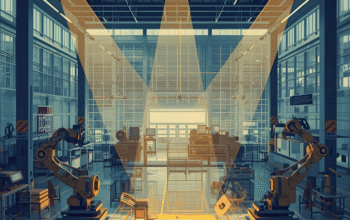Introduction: Why Liquid Cooling for GPUs?
As modern graphics cards become more powerful, they also generate more heat. High-end GPUs like the NVIDIA RTX 4090 or AMD Radeon RX 7900 XTX can easily reach high temperatures under heavy loads, especially during 4K gaming, 3D rendering, or AI workloads. Traditional air cooling might not be enough, leading to thermal throttling or louder fan noise. That’s where GPU liquid cooling comes in.
Liquid cooling offers superior thermal performance, quieter operation, and can even extend your hardware lifespan. However, it’s not as simple as installing a fan — it requires planning, the right tools, and a good understanding of your GPU and case.
In this guide, we’ll cover 7 key considerations, practical tips, and tools you’ll need to create a stable and efficient liquid cooling setup for your GPU.
1. Compatibility: Does Your GPU Support Liquid Cooling?
Before anything else, you must check if your GPU supports liquid cooling. Not all graphics cards are compatible out of the box.
Key points to check:
-
GPU Model & PCB Layout: Some GPUs share similar board layouts, making them compatible with third-party water blocks.
-
Full-cover Water Blocks: These are specific to certain models and cool not only the GPU core but also VRAM and VRMs.
-
Aftermarket Liquid Coolers: Brands like NZXT (Kraken G12), EKWB, Corsair, and Alphacool offer GPU-specific cooling solutions.
Tip: Use compatibility checkers on websites like EKWB or Corsair to ensure the water block fits your card.
2. Choosing Between AIO or Custom Loop
There are two main liquid cooling paths:
AIO (All-in-One) GPU Coolers:
-
Easier to install
-
Lower maintenance
-
Pre-filled and sealed
-
Suitable for beginners
Custom Loop Cooling:
-
Higher performance
-
Cools CPU and GPU in one loop
-
Fully customizable in design
-
Requires more planning and maintenance
Recommendation: If you’re new to water cooling, start with an AIO GPU cooler. If you’re building a showcase PC or pushing your hardware with overclocking, a custom loop is worth the effort.
3. Radiator Size & Placement
Your radiator size and its placement directly impact the cooling efficiency.
Common sizes: 120mm, 240mm, 280mm, 360mm
Factors to consider:
-
Case size: Can your case accommodate a large radiator?
-
Airflow direction: Proper airflow prevents heat buildup.
-
CPU + GPU Loop: If you’re cooling both, consider two radiators.
Tip: A general rule is 120mm of radiator space per cooled component, plus an additional 120mm for overclocking headroom.
4. Coolant Type and Maintenance
Coolant is the lifeblood of your cooling system. There are several types:
Pre-Mixed Coolants:
-
Easy to use
-
Available in various colors
-
Include anti-corrosion additives
Distilled Water + Additives:
-
Customizable
-
Cost-effective
-
Requires careful mixing
Maintenance Tips:
-
Flush and replace coolant every 6–12 months
-
Check for algae or discoloration
-
Monitor for leaks and corrosion
Pro Tip: Use biocides or silver coils in your loop to prevent bacterial growth.
5. Installation Process and Tools Required
Installing a liquid cooler, especially a custom loop, demands precision and patience. Here’s a checklist of basic tools and supplies you’ll need:
Tools:
-
Screwdrivers (magnetic preferred)
-
Thermal paste
-
Tube cutter
-
Leak tester or pressure tester
-
Funnel or fill bottle
-
Soft cloth and isopropyl alcohol for cleaning
Key Steps:
-
Disassemble GPU carefully – remove the stock cooler without damaging VRAM pads.
-
Clean GPU die – remove old thermal paste thoroughly.
-
Install water block – align perfectly with thermal pads and screws.
-
Connect tubing and fittings – avoid sharp bends or over-tightening.
-
Leak test – run the system with only the pump on for at least 24 hours.
6. Performance and Thermal Gains
When done right, GPU liquid cooling can reduce temperatures by 20°C or more compared to stock air coolers. This translates into:
-
Higher sustained clock speeds
-
Reduced fan noise
-
Better overclocking potential
-
Extended GPU lifespan
7. Cost and Budgeting
Liquid cooling isn’t cheap, especially if you’re going for a full custom loop. Here’s a rough breakdown:
| Component | Approximate Cost |
|---|---|
| AIO GPU Cooler | $120 – $200 |
| Custom Water Block | $120 – $180 |
| Radiator | $50 – $100 |
| Pump/Reservoir Combo | $100 – $150 |
| Tubing/Fittings | $50 – $80 |
| Coolant | $15 – $30 |
| Tools & Misc | $30 – $60 |
Tip: Plan your budget in advance and always leave room for future upgrades or emergencies (e.g., leaks or fitting replacements).
Bonus Tips for a Successful Setup
-
Use high-quality fittings to prevent leaks — avoid cheap plastic ones.
-
Avoid mixing metals (like copper and aluminum) in your loop to prevent corrosion.
-
Monitor temps with software like HWMonitor, GPU-Z, or MSI Afterburner.
-
Label your loop during installation to track flow direction.
-
Plan your tubing layout on paper before cutting.
Final Thoughts
GPU liquid cooling is an excellent investment if you want lower temperatures, quieter operation, and enhanced performance. Whether you’re a competitive gamer, a 3D artist, or just someone who values aesthetics and efficiency, a liquid-cooled GPU setup can make a massive difference.
Remember, success lies in the preparation. Understand your GPU’s compatibility, choose the right tools, and plan your loop properly. With these 7 considerations in mind, you’re well on your way to mastering GPU liquid cooling.
FAQs
Q: Is liquid cooling worth it for GPUs?
A: Yes, especially for high-end GPUs or if you’re running GPU-intensive tasks regularly.
Q: Can liquid cooling damage my GPU?
A: Only if installed incorrectly. With proper setup and maintenance, it’s safe and effective.
Q: How often should I change GPU coolant?
A: Every 6–12 months is recommended, depending on your coolant type and usage.
Q: Does liquid cooling void GPU warranty?
A: In most cases, yes — especially if you disassemble the GPU. Check with your manufacturer before installing.